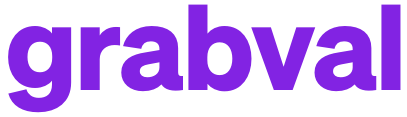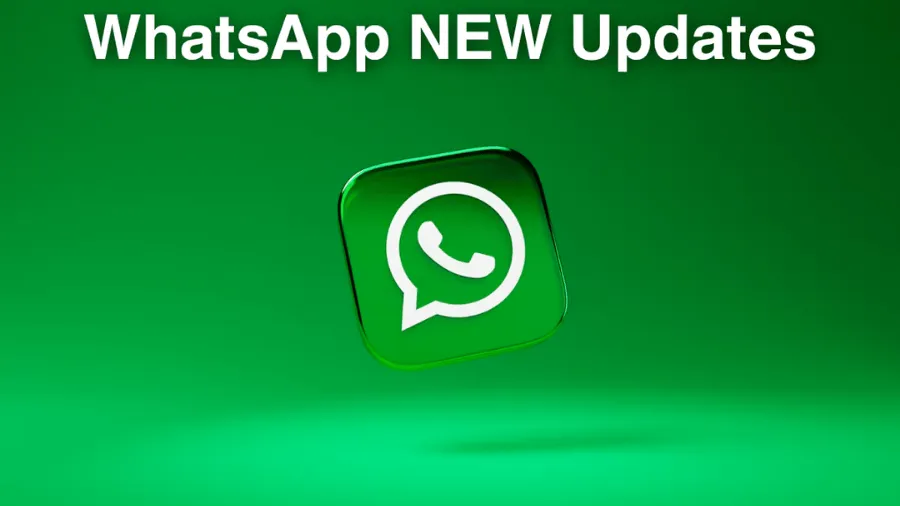Top Five ChatGPT Customization Tips to Boost Productivity in 2025
There’s no doubt that ChatGPT is a smart and versatile tool, capable of assisting with a variety of tasks. However, users may face challenges such as repetitive instructions or concerns about privacy. Fortunately, ChatGPT Customization Tips provide effective solutions to overcome these obstacles.
In this article, we will explore five ChatGPT Customization Tips to enhance your experience by adjusting settings that align with your specific needs. By applying these ChatGPT Customization Tips, you can optimize the tool for better performance and seamless integration into your workflow.
With these ChatGPT Customization Tips, you can have complete control over how the tool interacts with your daily tasks, ensuring a more personalized and productive experience.
1. Custom Instructions
What Are They?
Custom instructions are a feature that allows you to add guidelines for ChatGPT to follow whenever it responds to your inquiries. This feature helps save time as you won’t need to repeat the same instructions with every request.
Example:
If you are a teacher or a parent needing tailored content for children, you can set custom instructions like:
“I am a third-grade teacher using ChatGPT to create educational content. Please ensure the text is suitable for third-grade level and that its style is engaging and optimistic.”
With these instructions, you can ensure that every future response adheres to these standards.
read also: Best Open Source AI Models
How to Activate:
- Click on your profile picture in the top-right corner.
- Select “Customize ChatGPT”.
- A pop-up window will appear with two boxes for entering instructions:
- The first: to specify what ChatGPT needs to know about you to provide better responses.
- The second: to define how ChatGPT should respond.
- Enter your instructions, then make sure to enable the “Enable for new chats” option.
2. Memory
What Is It?
The memory feature allows ChatGPT to remember specific information about you or your previous conversations for use in future responses. For example, if you mention that you have a “Yorkie” dog named “Jimmy,” ChatGPT will take this information into account in future conversations.
Benefits:
- Provides a personalized experience.
- Reduces the need to repeat information each time.
Privacy:
If you are concerned about privacy, you can disable the feature or delete stored memories.
How to Activate:
- Click on your profile picture.
- Select “Settings” > “Customization” > “Memory”.
- Enable or disable the feature as desired.
- To delete memories, click on the “Manage” option and remove what you do not wish to keep.
3. Temporary Chat
What Is It?
The temporary chat feature provides you with a simple way to ensure the privacy of your conversations. When this feature is activated, your chats are not used to train the model or added to the record.
Benefits:
- Maintains the privacy of your data.
- Prevents your chats from being used to improve ChatGPT.
Note:
Even with this feature activated, OpenAI may retain copies of conversations for up to 30 days to monitor for abuse.
How to Activate:
- Click on the dropdown menu in the top corner where “ChatGPT” appears.
- Select the “Temporary Chat” option.
4. Improve the Model for Everyone
What Is It?
This feature, which is enabled by default, allows your conversations to be used to train and improve ChatGPT. If you prefer not to contribute to model improvement, you can easily disable this feature.
Why Disable It?
- If you prefer to keep your conversations private.
- If you do not want your data used to develop the model.
How to Activate or Deactivate:
- Click on your profile picture.
- Select “Settings” > “Data Control” > “Improve the Model”.
- Enable or disable the feature as desired.
read also: Top AI Chatbots for 2024
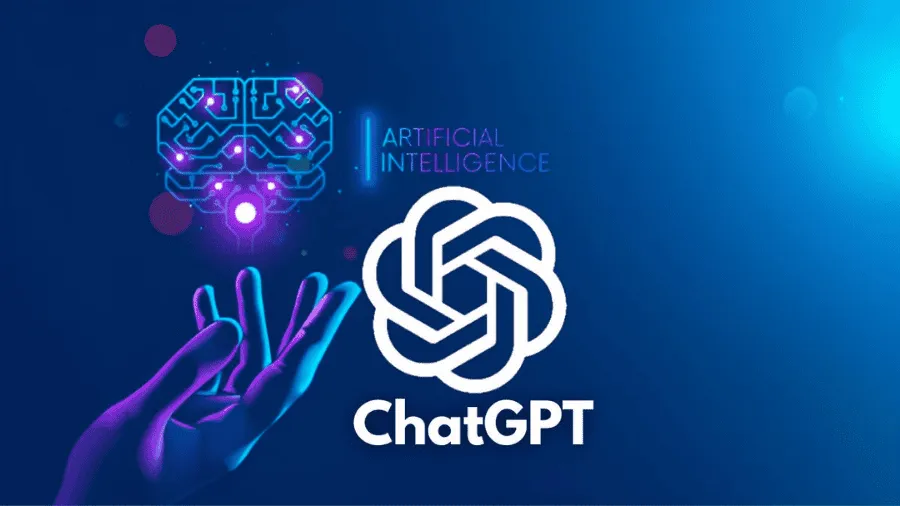
ChatGPT Customization Tips
5. Theme
What Is It?
Customizing the ChatGPT interface with color themes (Light, Dark, or System) can significantly enhance your experience. The dark mode, for instance, is often preferred as it is easier on the eyes.
How to Customize:
- Go to “Settings”.
- In the “Theme” dropdown menu, choose between “System” (follows your device settings), “Light”, or “Dark”.
Conclusion
ChatGPT Customization Tips can greatly enhance your productivity and experience. Whether you’re looking to save time, maintain privacy, or improve aesthetics, ChatGPT Customization Tips provide the necessary guidance to maximize your benefits.
By following ChatGPT Customization Tips, you can adjust settings to modify how the tool interacts and aligns with your specific needs. These ChatGPT Customization Tips ensure a more personalized and efficient experience, making your workflow smoother and more effective.
read also: