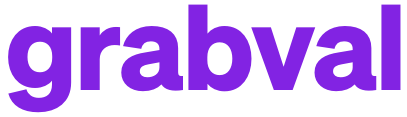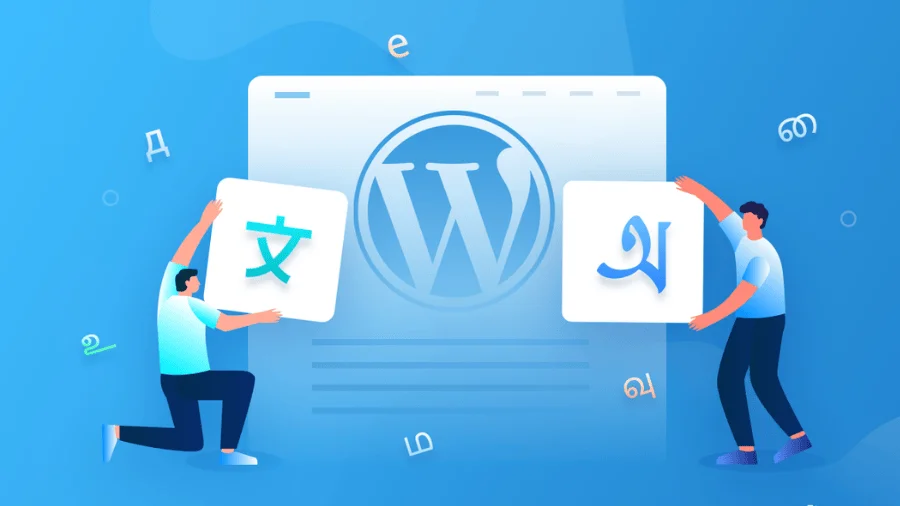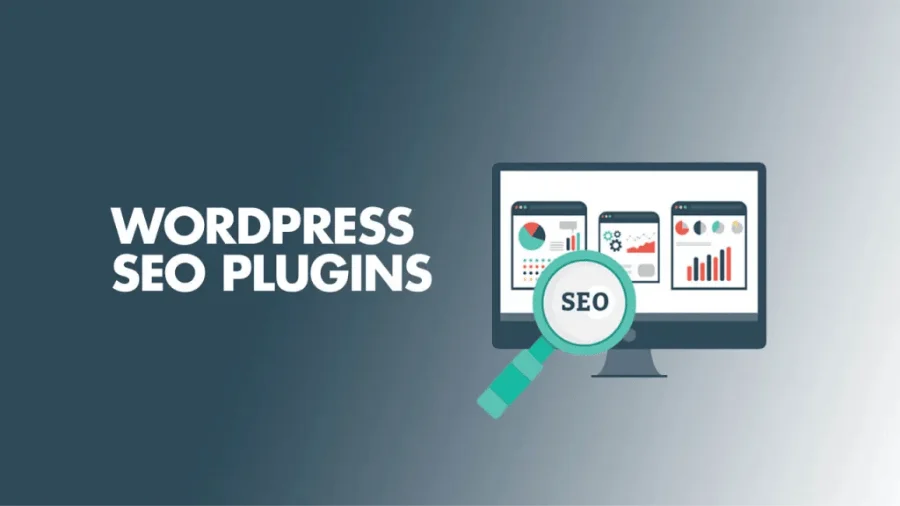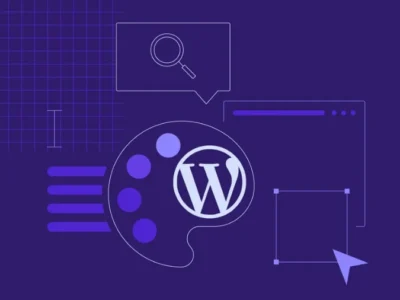WordPress Image Optimization : The comprehensive guide
To really rock the WordPress world, we’ve got to nail image optimization! It keeps our site speedy, visitors happy, and our SEO game strong. So, let’s jump right into how to work this magic.
WordPress Image Optimization: Why It Matters
Why is WordPress Image optimization so important? In today’s web landscape, oversized images from high-quality cameras and smartphones can significantly slow down your site’s loading speed. Slow websites often frustrate users, causing them to leave prematurely.
- Fast Loading Times: A snappier site means folks stick around longer.
- Sweet User Experience: No one likes waiting—faster sites = happier people.
- Boosted SEO: Search engines dig quick and smooth sites, bumping us up the rankings.
Don’t let unoptimized images hold your site back—streamline your WordPress Image strategy for a faster and more efficient website!
Methods for Optimizing Images
Got the memo on why it’s important? Great! Now, let’s check out how to make our images top notch.
| Method | What It Does | Perks |
|---|---|---|
| Resizing | Tweaks image dimensions for better screen fit | Shrinks file size, speeds up loading |
| Compressing | Cuts down file size sans quality loss | Keeps them looking good, cuts loading time |
| Using Correct File Types | Chooses the right format (JPEG, PNG, WebP) | Marries quality with file size |
Resizing Images
This step is all about making sure our image fits just right. Got an 800×600 spot on your site? No need to upload anything bigger. By resizing, things load faster and smoother.
Compressing Images
Want smaller files but can’t compromise on looks? Compression’s your best friend. Plenty of free tools and plugins are ready to help, like those in our best plugins for WordPress roundup.
| Compression Tool | File Size Cuts (%) |
|---|---|
| TinyPNG | 50-70 |
| JPEGmini | 30-60 |
| ShortPixel | 40-60 |
Using Correct File Types
Choosing the right file type makes a difference. JPEG is great for detailed pictures. Need transparency? PNG’s your go-to. WebP nails it on compression and quality but might need some extra WordPress plugins to work everywhere.
By getting the hang of these techniques, our WordPress site will not only look good but perform even better. Curious for more? Peek at our WordPress tutorials where we break down these strategies further!

WordPress Image Optimization
Tools for WordPress Image Optimization
Getting your WordPress site to perform its best is like giving it a nice tune-up, and poking at those hefty images is a sure way to speed things along. Let’s check out some fantastic tools that’ll help make your images load faster than your morning coffee brews.
Jetpack Site Accelerator (CDN)
Got a WordPress.com plan with plugins? Sweet! You can use the Jetpack Site Accelerator to zip up those image load times. The tool uses what’s called a Content Delivery Network (CDN)—that’s fancy talk for sending content from a server close to where your visitors are chilling. This means faster loading with fewer digital yawns.
To fire up Jetpack Site Accelerator, head over to Settings → Performance (or Jetpack → Settings → Performance if you’re hanging out with WP-Admin). Once that’s rolling, the CDN jumps in to cache your images and make them sprint to your viewers.
| Plugin | Feature | Perk |
|---|---|---|
| Jetpack Site Accelerator | Content Delivery Network (CDN) | Zippy image loading from nearby servers |
| WP Super Cache | GZIP Compression | Leaner files, less bandwidth used |
CDNs like Jetpack not only speed up the party with quicker image delivery but also help regular visitors get a smoother site experience. By stashing cached images, the CDN cuts back on the wait and boosts the overall groove of your WordPress spot.
Image Optimization Plugins
Time to bring in the big guns! There are loads of plugins ready to help you tidy up your images. These bad boys compress and resize photos, cutting down file sizes without making your cat pics look like fuzzy blobs.
Check out these popular WordPress image optimization plugins:
- WP Smush: This one’s like having your own image bouncer, compressing them as they roll in. Plus, it lets you bulk compress stuff already lounging in your gallery.
- Imagify: Known for slimming images with style, Imagify offers three smashingly good compression levels and slides into WordPress like a charm.
- ShortPixel: Another star player, ShortPixel works hard to keep image quality high, all while supporting file types like JPEG, PNG, and WebP.
| Plugin | Feature | Perk |
|---|---|---|
| WP Smush | Automatic image compression | Hassle-free pic sprucing |
| Imagify | Three levels of compression | Pick your perfect quality |
| ShortPixel | Multi-format support | All-in-one image tweaking |
Keep an eye on your site’s wordpress security when picking these plugins. Some could bring unwanted bugs, so stick to well-known plugins and keep ’em updated.
Using tools like the Jetpack Site Accelerator alongside trusty optimization plugins can give your website a leg up, make users smile, and keep it running like a dream. For more tidbits and tricks on tweaking your WordPress wonderland, browse our wordpress tutorials and guides.
Best Practices for Image Optimization
Getting the most outta your images on WordPress is gonna keep things moving at light speed, make users happy, and give your SEO efforts a mighty boost! Let’s lay out some smart strategies for making your images shine and your website run like a champ.
Resizing and Compressing Images
This one’s a no-brainer—size really does matter when it comes to image files. Smaller files mean quicker page loads and happier folks visiting your site. Here’s the skinny on making images pull their weight:
- Resizing Images: Shrink those pixels down before an upload marathon on WordPress kicks off. Say the page layout needs images no wider than 1200px—bam, resize them bad boys using a handy tool like Adobe Photoshop or grab a freebie online resizer.
- Compressing Images: Squeeze those files right without making ’em look like a used napkin. Plugins like Optimole got your back, serving up top-notch compression that takes down file size but leaves quality standin’ strong.
| Plugin | Compression Power |
|---|---|
| Optimole | 10 points |
| Other Plugins | 8 – 9 points |
treamlining WordPress Image Size and Weight
Optimizing image size and weight is a surefire way to enhance load times, keeping users happy and giving your SEO scores a powerful boost.
Looking for more tips on speeding up your site? Dive into our collection of WordPress image optimization lessons for all the tools and techniques to supercharge your website’s performance.
Cleaning Up Media Library
Nobody likes a messy space, and that includes your media library. Space hogs and clutter mean trouble for website efficiency, so keeping things neat is key. Roll up your sleeves, and let’s tidy up:
- Delete Unused Images Regularly: Every so often, do a bit of digital housekeeping—toss those unused images. Get cozy with plugins like Media Cleaner; they’ll sort through the riffraff for you.
- Optimize Image Names: Make sure those image file names actually say something. Not only does it tickle Google’s fancy, but it also makes library navigation easier than pie.
- Organize Media Library Folders: Wrangle your images into folders with a helper like Media Library Folders. Making everything easy-peasy to find is majorly less hassle in the long run.
Stick to these golden rules, and your media library will be a well-oiled machine, cranking website performance up a notch. Want the skinny on plugins that can lend a hand? Scope out our favorite WordPress plugins.
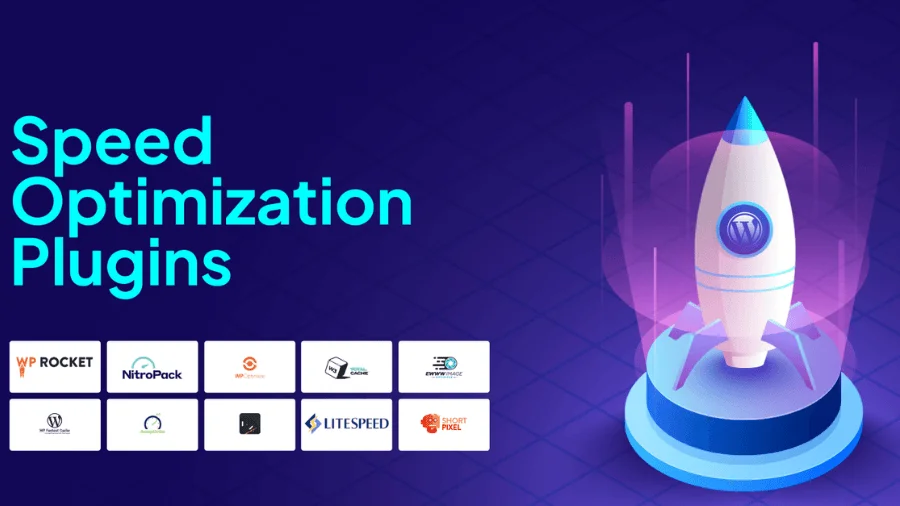
WordPress Image Optimization
Advanced Techniques for WordPress Image Optimization
Let’s elevate our skills in handling WordPress images with some advanced techniques! Enhancing your website’s performance starts with selecting the optimal image file types, implementing efficient caching strategies, and embracing lazy loading as a go-to method. These techniques not only improve site speed but also ensure a seamless user experience.
Image File Types
Picking the right image file type can save us a headache—or two—while enhancing WordPress image optimization. Different formats each carry their own superpowers, and knowing when to use each can make a big splash in site efficiency.
- JPEG/JPG: Our go-to for snazzy photos and colorful art. JPEG’s lossy compression helps lighten the load speed without totally sacrificing flair, though we might lose a pixel here and there.
- PNG: These babies are clutch for logos or any artsy work needing clear backgrounds. With lossless compression, PNGs keep quality but tend to carry a bit more weight than JPEGs.
- GIF: Calling all animations and simple color palettes! GIFs rock for quick-loading visuals, though they drop the ball with photos due to limited color vibes.
| Image File Type | Best Use | Compression Type | File Size | Image Quality |
|---|---|---|---|---|
| JPEG/JPG | Photos | Lossy | Small | Good |
| PNG | Logos, Transparency | Lossless | Medium to Large | Excellent |
| GIF | Animations | Lossless | Small to Medium | Limited Colors |
Wanna dive deeper into WordPress plugins for image conversion? Our tutorial’s your jam.
Image Caching and Lazy Loading: WordPress Image Optimization
Reducing our site’s load time involves more than simply compressing image sizes. By leveraging WordPress image caching and implementing lazy loading, we can significantly boost performance and enhance user experience.
Image Caching: Speeding Up WordPress Image Delivery
Image caching is the process of storing images temporarily to reduce the load time when they’re needed again. With tools like WordPress image caching plugins or a CDN such as Jetpack Site Accelerator, this becomes a breeze.
Jetpack not only accelerates your site but also automatically resizes images to a practical 2000x2000px. When combined with caching, your site’s performance reaches a whole new level of speed and efficiency.
Lazy Loading: Optimizing WordPress Image Performance
Lazy loading means those images kick back until we actually get to seeing them on screen, smoothing out initial load times and keeping bandwidth-friendly.
Plugins like Lazy Load make this process a piece of cake. Lazy loading keeps the right stuff visible upfront, revealing images smoothly as we scroll through.
Check out our WordPress tutorials for easy-peasy guides on mastering these tricks for slick image optimization.
By embracing these techniques, we’re not only speeding up our WordPress site but we’re setting the stage for climbing those search engine charts, turning our website into an awesome, crowd-pleasing experience. For some extra help in sprucing up your site, peek at our pages on WordPress backup plugins and WordPress security.